Quick Links
May 27, 2010
Windows 7 & Cricut Design Studio
After seeing two different posts on the Cricut Message Boards that are of no help at all, I've decided to help those who are running Windows 7 and can't get their device drivers to install for their Cricut Expression.
Here is what worked for me (Windows 7 & 4-month old Dell laptop)
1. Close Design Studio.
2. Make sure your Cricut Expression is hooked up by USB cable to your computer and that the Expression is turned on.
3. Click on your Start Menu and then click on "Devices and Printers."
4. You should see, at the bottom of the window, either your Cricut, or an unnamed or unidentified device.
5. RIGHT click on that device and then choose "troubleshoot."
6. Let your computer do its thing! (You may need to make sure your internet connection is active)
7. It will find the device drivers for your Cricut Expression and install them.
Once finished, your Cricut Expression should run just fine with whatever version of Design Studio you have installed on your computer. You should not have to reinstall any device drivers on that computer even if you update your Design Studio software. (You may, however, need to update the firmware on your Cricut when Provo Craft tells us it is necessary.) Also, once your device drivers have been installed, you should be able to go back to that same menu (Devices and Printers) and see your Cricut instead of an unidentified or unnamed device.
One other note: You WILL need to change your DPI setting from "medium [default]" to "small" every time you use the Design Studio Software (unless you choose the small DPI setting as your default). Try this to change your DPI setting:
1. Click on "start" menu
2. Click on "control panel"
3. Click on "display"
4. Click on "small"
5. Click "apply"
You will be prompted to log off and log back on for the changes to work. You are now ready to try your DS software!
Label(s):
Cricut,
Design Studio,
Miscellaneous
May 23, 2010
Lots of cards!
I've been busy making lots of cards, well, in such a short time, it was a lot of cards for me! I was without my computer for 8 days, so I fell behind posting pics of my latest cards. I've also been busy figuring out and thinking about which Christmas card to start making. So far, I've got 4 made and I'm not sure I like any of them! I always start my holiday cards now because come the holidays, I've got so many birthdays in October through December that if I don't make them now, they don't get made! I hope you enjoy my latest cards.
Circut Design Studio, Jukeboxes & Pooh Font!
The "To Our Dad" card below was my first attempt at welding and fitting a welded shadow with the Cricut Design Studio. It was much easier than I thought! (It's only taken me over a year to decide to actually purchase the full version of CDS!)
I also invested in two Jukeboxes for my Cricut and that was an even better investment! I'm still trying to decide if I actually like storing the keypad overlays and handbooks in the bases of the Jukeboxes, but it's a lot easier than boxes. I purchased both the Jukeboxes, the CDS, & my new Pooh Font cartridge through Ebay and saved a ton of money! It goes without saying my adult ed paycheck is gone!
To Our "Dad"

Every year our four pets "make" a Father's Day card for their "dad." It's usually pretty simple and this card is from the two kitties and two dogs this year. Each animal on the front is cut in the colors similar to the actual pet (rust - Henry; Gray - Prince; Brown - Louie; and White - Abby). I know it's silly but Gary sure enjoys his "pet" cards! Everything on this card was cut on the Cricut.
SUPPLY LIST
Label(s):
Cards,
Cricut Projects,
Cursive 101,
Design Studio,
Doodlecharms,
Father's Day Cards,
Pets,
Plantin SchoolBook
Blessings New Baby
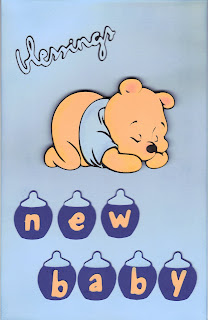

Here's a baby card for our new grandson due in late June. I just got this Pooh Font Cartridge and was determine to use it for a baby card because of the sleeping Pooh bear! The little duck is on the inside of the card.
SUPPLY LIST
Label(s):
Baby Cards,
Cards,
Children's Cards,
Cricut Projects,
Pooh Font
Warm Wishes
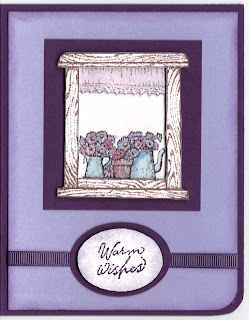
It seemed like I just could not think of ideas for cards lately, and this is a pretty old retired stamp set from SU (Window on the World). I've always liked it but haven't used it very often!
SUPPLY LIST
Label(s):
All Occasion Cards,
Cards
May 12, 2010
Young Lady Birthday Card
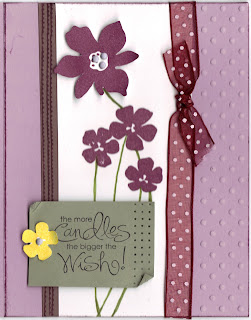
This card is very similar to page 6 of the current SU catalog. I didn't have the same color CS for the card itself, nor did I have the same stamp set, so I used Pale Plum CS and my Best Blossom stamp set (SU) . I don't have room for my sewing machine in my craft room, so I usually fall back on the Simple Stitches stamp set (CTMH) and used it on the Close to Cocoa strip on the left of the card.
SUPPLY LIST
Label(s):
All Occasion Cards,
Birthday Cards,
Cards,
Cuttlebug
May 11, 2010
Thinking of You
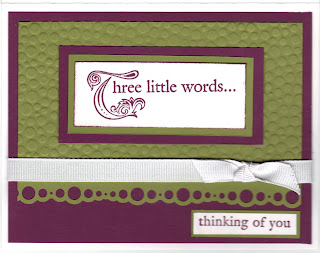
Here's a card right out of the SU catalog (page 139), changed out a bit with a different border punch and ribbon. I just bought the Rich Razzleberry CS & ink and really like the color!
SUPPLY LIST
Label(s):
All Occasion Cards,
Cards,
Cuttlebug
May 7, 2010
Graduation Card #1
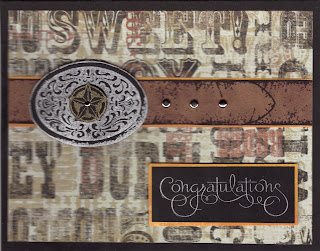
Here's another graduation card - this time for a young man. I used silver ink on the buckle, then curled the edges slightly like a real buckle, then elevated it with double foam tape. The detail doesn't show, but the "belt" is actually "Brown Leather" paper. Congrats Chance!
SUPPLY LIST
Label(s):
Cards,
Graduation Cards,
Masculine Cards
May 2, 2010
Graduation Card #2

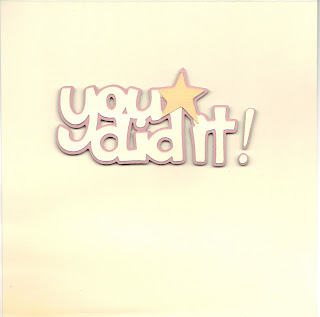 Inside
InsideI discovered something about my not-to-small stamp collection - I don't own any graduation stamps! This year I've only got two graduation cards to make (so far), this one for my dear neighbor (graduating from high school the end of May). When I first moved to this small town, she was not yet 7 and I just can't believe she is graduating! (I was just as shocked when her younger sister started driving last year!) She's off to college in the fall and plans on becoming a nurse. There is no doubt in my mind she will succeed!
The card design is from the "Originals" book by CTMH.
SUPPLY LIST
Label(s):
All Occasion Cards,
Beyond Birthdays,
Cards,
Cricut Projects,
Graduation Cards
Subscribe to:
Comments (Atom)
